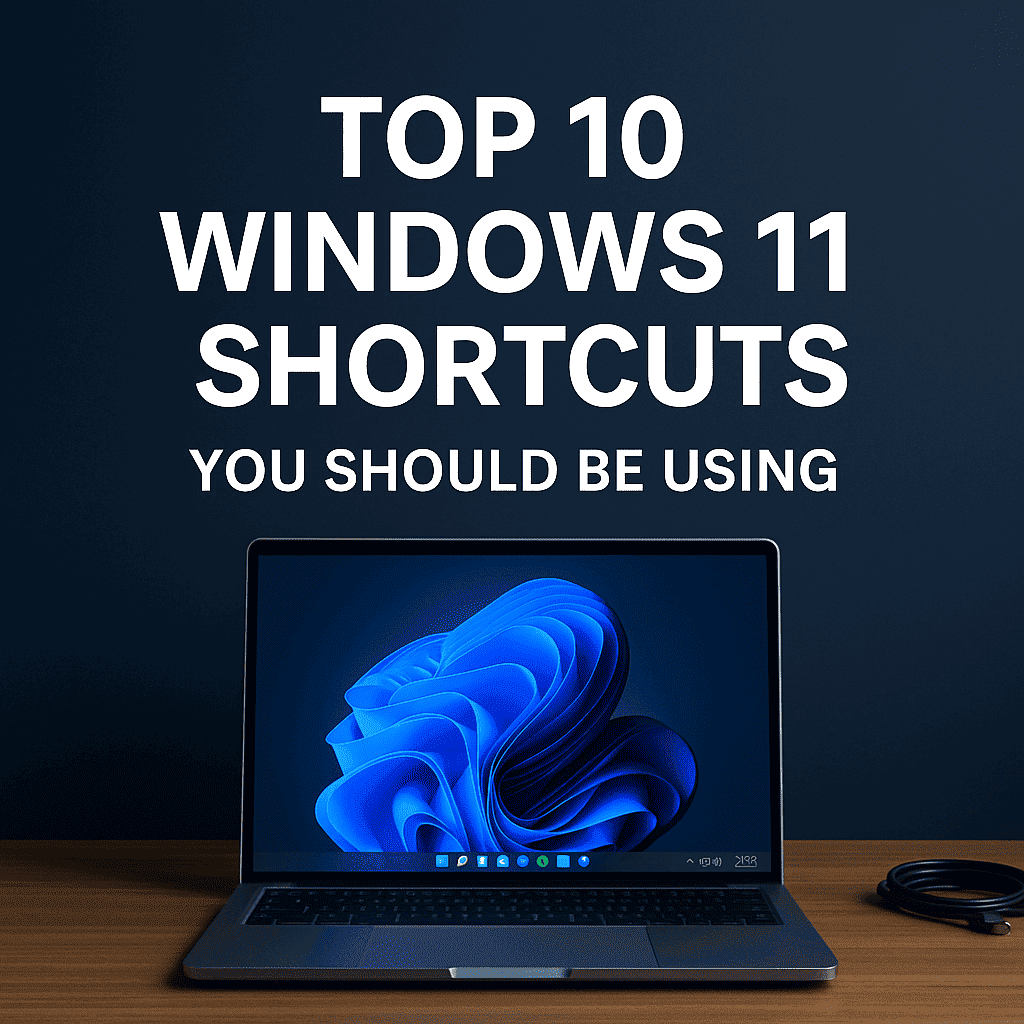
Do you find yourself clicking through endless menus on Windows 11? You’re not alone. Many users don’t realise that mastering just a few Windows 11 shortcuts can dramatically improve speed, focus, and productivity.
Below are the Top 10 Windows 11 keyboard shortcuts every PC user should know in 2025.
1. Win + Z → Snap Layouts
Quickly organise your open apps into snap groups with Windows 11’s new layout interface. Perfect for multitasking or split-screen setups.
2. Ctrl + Shift + Esc → Task Manager
Cut straight to the Task Manager to close frozen apps or monitor system performance—no need to right-click the taskbar anymore.
3. Win + V → Clipboard History
Access your clipboard history with ease. If you copy and paste a lot, this shortcut is a game-changer. (Note: You’ll need to enable this in Settings > System > Clipboard.)
4. Win + . (period) → Emoji Panel
Easily insert emojis, GIFs, and symbols in any text field with this fun shortcut.
5. Win + A → Quick Settings
Quickly toggle Wi-Fi, Bluetooth, Night Light, Volume, and more. Great for mobile and laptop users.
6. Win + N → Notification Center
This opens your calendar and notifications in one clean panel. Ideal for productivity and scheduling.
7. Ctrl + Shift + T → Reopen Closed Tab (in browser)
If you’ve ever accidentally closed a tab, this shortcut saves the day.
- Chrome & Edge: Works like a charm
- On Mac? Use
Cmd + Shift + T
8. Win + E → Open File Explorer
Still one of the quickest ways to launch File Explorer. A must for file management ninjas.
9. Alt + Tab → Switch Between Apps
Hold Alt and tap Tab to browse through open apps and windows in a visual grid. Great for jumping between tasks.
10. Win + L → Lock Your PC
Step away from your desk? Hit Win + L to instantly lock your PC and keep your data safe.
Why Windows 11 Shortcuts Matter in 2025
With Windows 11 continuing to receive feature-rich updates like the 24H2 build, it’s more important than ever to learn these shortcuts. Whether you’re working from home, gaming, or just browsing the web, Windows 11 keyboard shortcuts make everyday tasks faster and smoother.
Want More Windows 11 Shortcuts?
While the top 10 Windows 11 shortcuts listed above can speed up your daily workflow, Windows 11 offers dozens more designed to help you multitask smarter, stay focused, and reduce reliance on the mouse.
Whether you’re a casual user or a power user, exploring the full range of available Windows 11 shortcuts can unlock hidden potential in your operating system. From virtual desktops and accessibility options to enhanced screenshot tools and workspace switching, there’s a shortcut for nearly every function in Windows 11.
Here are a few bonus ones you might love:
- Win + Ctrl + D → Create a new virtual desktop
- Win + Shift + S → Take a snip/screenshot
- Win + Ctrl + Left/Right → Switch between virtual desktops
These Windows 11 shortcuts are very useful if you want to customise your workflow, help friends or family, or just become more efficient with your computer.
You might be interested in: Windows 10 Update KB5058379 Breaking PC – How to Fix it?
Pro Tip for Canberra Locals
If you’re ever stuck or your Windows 11 shortcuts stop working, Local Geeks in Canberra offers remote troubleshooting and on-site PC help, no jargon, just fixes.
Final Thought
Learning just a few of these shortcuts can save hours over the course of a year. Start with your top 3 favourites, then slowly add more to your workflow.
✅ Did we miss your favourite Windows 11 shortcut? Let us know, and we’ll include it in the next edition.
Need Help With Your PC?
Whether it’s slow performance, virus removal, or help setting up Windows, Local Geeks has your back in Canberra and beyond.