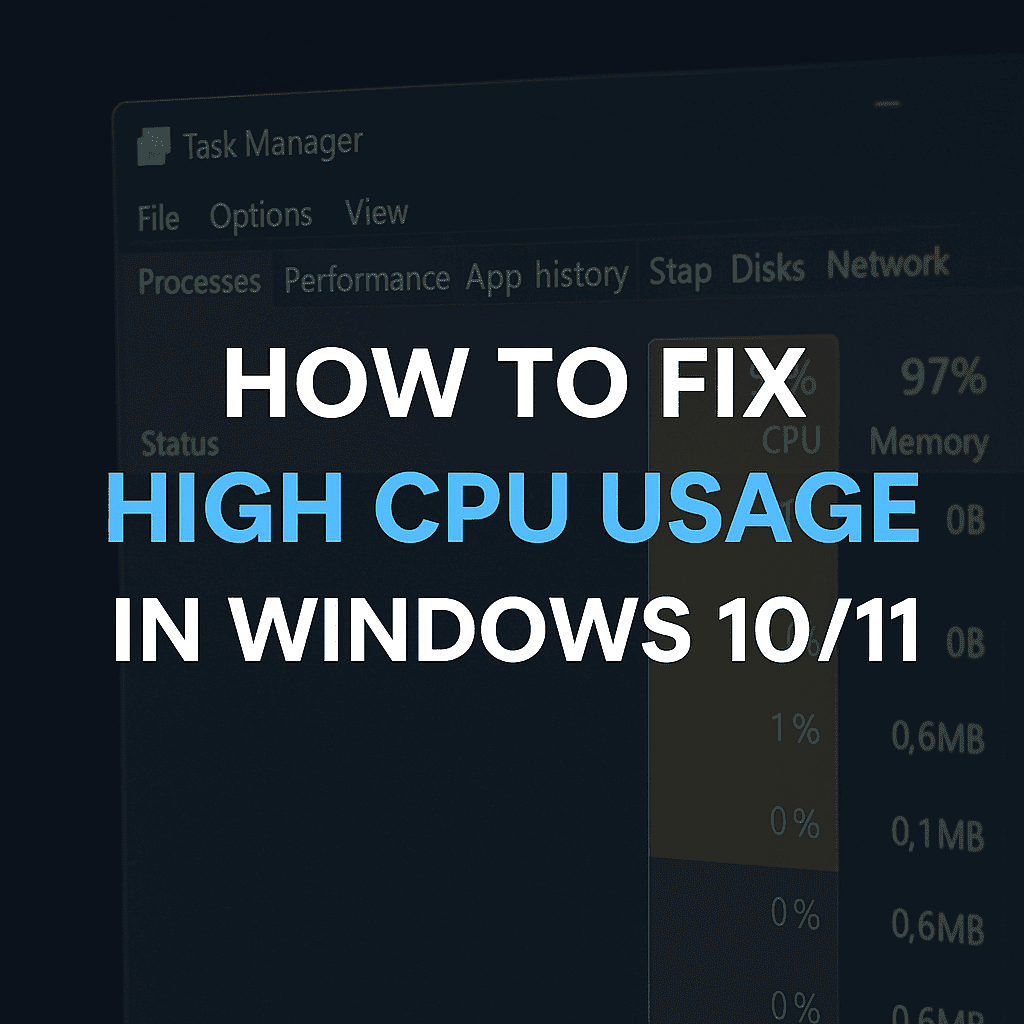
If your computer sounds like it’s preparing for takeoff and everything’s running slow, chances are your CPU is working overtime. High CPU usage can make even basic tasks like opening a browser frustrating. Let’s look at how you can fix high CPU usage in Windows 10 and 11 without needing to be a tech genius.
What is CPU usage?
CPU (Central Processing Unit) usage shows how much of your computer’s brainpower is being used. Ideally, it should sit under 20-30% when idle. If it spikes to 80-100% for long periods, something’s not right, and you have to take action to fix high CPU usage.
Common causes of high CPU usage:
Here are the usual suspects:
- Background apps are running non-stop
- Windows Update bugs
- Malware or suspicious processes
- Faulty drivers
- Too many startup programs
- Resource-heavy browsers or software (like Chrome or Excel with large data)
Tips to fix high CPU usage:
1. Restart Your Computer
Sounds simple, but it often clears temporary issues and memory overload.
2. Check Task Manager
Press Ctrl + Shift + Esc to open Task Manager and click on the “CPU” column to see what’s hogging resources. End any processes you don’t recognise (Google them if unsure).
3. Disable Startup Programs
Go to Task Manager > Startup tab. Right-click and disable anything unnecessary from launching at boot.
4. Update Windows & Drivers
Sometimes updates fix background issues. Go to:
- Settings > Update & Security > Windows Update
- Update drivers via Device Manager
5. Scan for Malware
Run a full scan with Windows Defender or a trusted antivirus tool like Malwarebytes.
6. Turn Off Background Apps
Go to Settings > Privacy > Background apps and turn off the ones you don’t use often.
7. Adjust Power Settings
Set to Balanced instead of High Performance:
Control Panel > Hardware and Sound > Power Options
8. Disable Windows Search or SysMain
Open Services (Win + R, type services.msc)
- Look for SysMain and Windows Search
- Right-click > Properties > Set “Startup type” to Disabled
You might be interested in: Top 10 Windows 11 shortcuts you should be using.
Don’t Forget the Physical Side: Overheating and Dust Can Spike CPU Usage
While most CPU usage problems are caused by software, don’t overlook the physical condition of your computer. Overheating is a major but hidden culprit. When your computer gets too hot, the CPU may throttle its performance to prevent damage, and ironically, this can make your system lag even more while still showing high CPU usage.
One of the biggest contributors to overheating is dust buildup inside your computer. Dust clogs up the vents and fans, restricting airflow and making it harder for your system to cool itself down. Desktop users should regularly open their cases and gently clean components with compressed air. Laptop users can use cooling pads and ensure that vents aren’t blocked during use. These minor things can help you to fix high CPU usage issues.
Also, ensure that your thermal paste (used between the CPU and heat sink) is still effective; this is something best handled by a technician. A failing CPU fan can also cause temperature spikes, so it’s worth listening for strange noises or checking your BIOS for fan speed readings.
Monitoring tools like Core Temp or HWMonitor can help you keep an eye on temperature levels. If your CPU often runs over 85°C, it’s time to act to fix high CPU usage, not just for performance, but for the lifespan of your device.
When to Get Help to fix high CPU usage?
If none of the above solutions work to fix high CPU usage, it could be hardware-related (e.g., failing CPU, overheating issues). A local computer technician can run deeper diagnostics.
Final Thoughts:
High CPU usage isn’t just annoying; it shortens your PC’s lifespan and reduces productivity. With these fixes, you should notice immediate improvements in speed and performance. Try them in order, and if it’s still misbehaving, give your friendly Local Geeks a call.