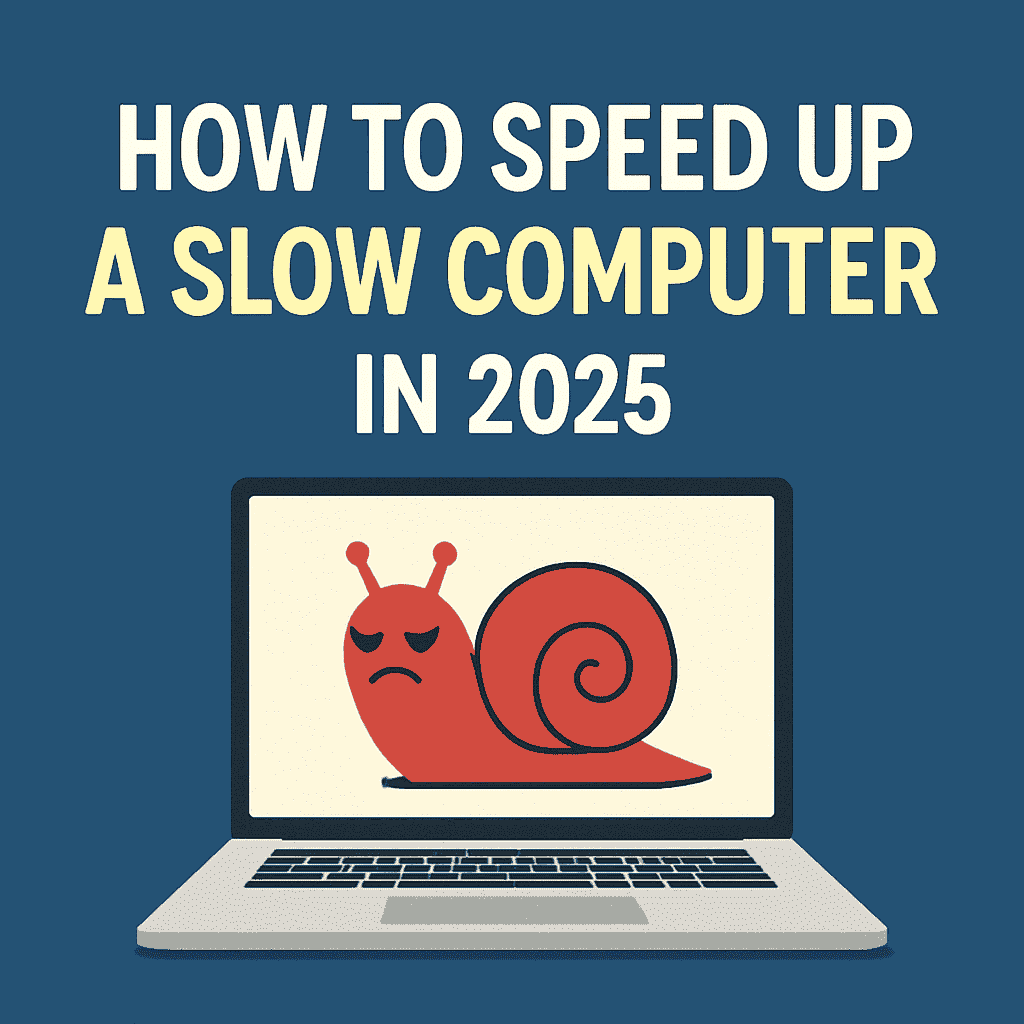
In today’s digital world, the most challenging task is to speed up a slow computer. There’s nothing more frustrating than a sluggish computer, whether you’re working, gaming, or simply browsing the web. If your PC is dragging its feet, don’t worry, you don’t need a new computer just yet.
Here’s a complete, updated guide on how to speed up a slow computer in 2025 without expensive upgrades.
1. Disable Unnecessary Startup Programs
When your computer starts, a bunch of programs may be launching in the background, many of which you don’t even use.
How to fix:
- Press Ctrl + Shift + Esc to open Task Manager
- Click on Startup tab
- Right-click and Disable unnecessary apps
Pro tip: Only keep essentials like antivirus enabled.
2. Clear Out Junk Files
Over time, your system collects temporary files, logs, and other digital clutter, so cleaning up junk files can help to speed up a slow computer.
Use the built-in tool:
- Press Windows + R
- Type cleanmgr and hit Enter
- Select your drive (usually C:) and let Windows remove the junk
Bonus: Use Storage Sense (Settings > System > Storage) to automate clean-up.
3. Uninstall Programs You Don’t Use
Many people don’t realise how much space is taken up by unused apps, games, and software.
Go to:
- Control Panel > Programs > Uninstall a Program
- Remove anything you haven’t used in 6+ months
Removing bloatware = instant performance boost.
4. Update Your Operating System and Drivers
Outdated drivers or operating systems can cause slowdowns, freezes, and compatibility issues. So, updating the operating system can help to speed up a slow computer.
For Windows users:
- Go to Settings > Windows Update > Check for updates
- Also update GPU, audio, and network drivers from Device Manager
Newer updates often fix bugs that slow you down.
5. Scan for Malware or Adware
Viruses and adware silently eat up your CPU and RAM. Even premium laptops slow down when infected.
Recommended tools:
- Windows Security (built-in)
- Malwarebytes (free version is enough for basic scans)
Run full system scans weekly to keep threats away, which helps to speed up a slow computer.
6. Add More RAM or Switch to SSD
If your PC is still slow, your hardware might be the bottleneck.
Best low-cost upgrade:
- Upgrade from HDD to SSD for 5x boot speed
- Add at least 8GB of RAM (16GB ideal for multitasking)
This is the only tip that costs money, but it’s worth it.
7. Turn Off Visual Effects
Windows 11 looks pretty—but those animations can slow you down.
Steps:
- Right-click This PC > Properties > Advanced system settings
- Under Performance, click Settings
- Choose Adjust for best performance
This change dramatically helps older or mid-range PCs.
8. Restart Your Computer Regularly
Yes, it sounds basic—but many users leave their PCs running for weeks. A reboot clears memory and background processes.
- Best practice: Restart at least once every 2–3 days.
- Rebooting is like giving your PC a fresh cup of coffee.
You might be interested in: Signs Your Computer Has a Virus (How to Remove Virus)!
Bonus Tips to Improve Computer Performance
Beyond the basics, there are more ways to fix a slow PC and enhance your everyday experience. First, check your browser for too many extensions or open tabs can seriously drag performance. Use browsers like Microsoft Edge or Brave for better resource efficiency.
Next, regularly clean up your PC registry and optimise disk space using trusted tools like CCleaner. Just be cautious, don’t delete entries unless you understand what they do.
Also, reduce background syncing by disabling OneDrive or Dropbox when not in use to speed up a slow computer. These apps can silently use bandwidth and processing power.
Lastly, consider using a light antivirus that won’t slow your machine. While protection is critical, some software is heavy on RAM and CPU.
By implementing these steps, you can significantly improve computer performance and enjoy a smoother workflow, whether you’re working from home, gaming, or streaming.
Final Thoughts
You don’t need to be tech-savvy to speed up a slow computer in 2025. Most of these fixes take just a few clicks and can breathe new life into your machine.
If you’re in Canberra and want a professional computer clean-up, virus scan, or hardware upgrade, Local Geeks are here to help.