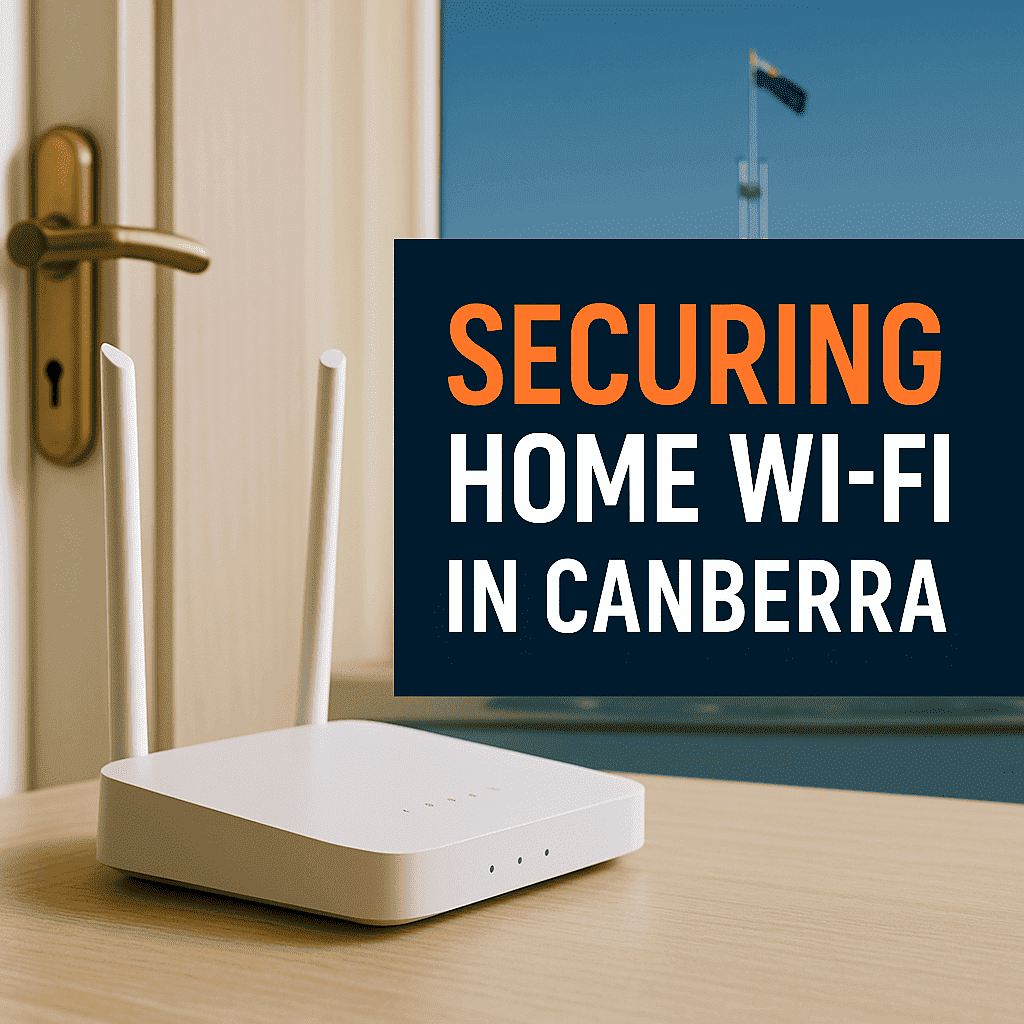
If your household runs on NBN and a mix of laptops, phones, TVs and smart gadgets, your Wi-Fi is the front door to everything. Wi-Fi security hardening isn’t just about passwords; it’s about reducing attack surface, limiting what an intruder could reach if they did get in, and keeping performance high so the family doesn’t ask you to “turn security off”. This guide explains the practical steps Canberra homeowners can take to protect their routers and home networks without turning the lounge room into a server rack.
What Wi-Fi security hardening actually means
“Wi-Fi Security Hardening” is the security world’s way of saying “make it tougher to break”. For home Wi-Fi, that means modern encryption (WPA3 or at least WPA2-AES), unique passwords, current firmware, and turning off risky features that open holes to the internet. Done well, it also includes segmenting devices so your smart doorbell can’t “see” your work laptop, using safer DNS, and making sure only the right people can reach the router’s admin page.
Why Canberra households should care about Wi-Fi Security Hardening?
ACT homes often rely on ISP-supplied modem/routers that prioritise convenience over control. Many are set with default admin logins, older encryption, or helpful-but-dangerous options such as WPS or UPnP. Add a growing number of IoT devices and you have more ways in for an attacker than you might expect. A few careful changes remove the low-hanging fruit while improving stability for NBN connections across apartments and freestanding homes.
The essential moves for Wi-Fi Security Hardening
Start with the encryption setting on your Wi-Fi. Set the network to WPA3-Personal; if some older devices refuse to connect, fall back to WPA2-AES but never WEP or TKIP. Change both your Wi-Fi and router-admin passwords to unique, long passphrases. While you’re in the admin area, enable automatic firmware updates if your router supports them so known bugs get patched without you babysitting the device.
Next, reduce exposure for Wi-Fi Security Hardening. Turn off WPS (the push-button pairing feature), UPnP (which auto-opens ports), and remote/WAN administration so the router can only be managed from inside your home. These settings are common sources of compromise and you won’t miss them once they’re gone.
Finally, separate traffic. Create a Guest network for visitors and a dedicated IoT network for smart TVs, cameras, lights and doorbells. Keeping these devices off your primary network limits what a compromised gadget can reach and makes troubleshooting easier when something misbehaves.
Quick wins (5-15 minutes)
- Switch Wi-Fi to WPA3 or WPA2-AES
- Change admin and Wi-Fi passwords
- Disable WPS, UPnP and remote admin
- Create Guest and IoT SSIDs
Canberra and NBN specifics
If you’re using the all-in-one router from your ISP, you can keep it as a modem and add a better router or mesh system for Wi-Fi duties. The process is called bridge mode and it gives the modern router full control over security features, updates and performance. For apartments and townhouses, a two-node mesh is typically enough; larger houses benefit from three nodes and, where possible, Ethernet backhaul between nodes for consistent speeds.
Make admin access safer
Treat your router like a tiny computer for Wi-Fi Security Hardening. Restrict the admin page to your local network, require HTTPS for the admin login if available, and turn on two-factor authentication in any companion cloud app. If the router supports alerts for “new device joined”, enable them so you get a heads-up when something unfamiliar appears.
Use protective DNS
Changing DNS can quietly block known-bad domains. Quad9 (9.9.9.9) and Cloudflare Family (1.1.1.1) DNS servers are free, fast and easy to set at the router level so every device benefits. This won’t replace an antivirus or safe browsing habits, but it’s a solid extra layer.
Mesh and placement without the pain
Security shouldn’t make Wi-Fi unreliable. A modern mesh system spreads coverage evenly so you don’t lower security just to get signal at the back of the house. Place the main node centrally, avoid tucking units behind TVs or inside cupboards, and keep them off the floor. If you work from home, run Ethernet to your desk or use a powerline/Ethernet-over-Coax adapter where cabling isn’t feasible.
Self-check: are you at risk?
- Your Wi-Fi uses WPA or WEP, or says Open
- The SSID includes your surname, address or router model
- The router still has default admin credentials
- WPS/UPnP are enabled, or the router can be managed from the internet
- You can’t tell when the router last installed a firmware update
When to upgrade hardware
If your router is more than five years old, can’t run WPA3, or no longer receives firmware updates, it’s time to replace it. Consider a router or mesh kit that supports automatic updates, guest/IoT isolation, device alerts, and safe DNS configuration. You’ll gain both speed and control.
You might be interested in: NBN 2000 Hyperfast: Australia’s Fastest Internet Plan Explained.
Routine that actually sticks
Security is strongest when it becomes a habit, not a project. Put a quarterly reminder in your calendar to review connected devices, remove anything unknown, export a backup of the router configuration, and confirm that auto-update is still enabled. It’s a 10-minute task that prevents 10-hour headaches.
Need a hand in Canberra?
Local Geeks can visit anywhere in Canberra and nearby suburbs to set up WPA3, create Guest/IoT networks, switch you to a secure mesh, and configure safe DNS. We can also bridge ISP modems correctly so you keep NBN compatibility while gaining best-in-class Wi-Fi security.